Before you start using your Edison PRO system, please register it by clicking on the button below to access the online registration page.
Thanks for purchasing Edison PRO
Before you start...
Once you register, your Edison PRO will be ready to be installed and will activate its license automatically. Please watch carefully and follow the instructions below.
Get started in just a few steps!
Once your Edison PRO system has been registered, you can start with the installation, setup and licensing process. Here are the steps you should follow to turn on your Edison PRO. Remember it is essential to connect your Edison PRO system to the internet prior to open the software for the first time, otherwise the licensing process may not work. The following steps will guide you to finish the installation and setup of your Edison PRO. You can also download a PDF file with the instructions here.
Before you start, it is essential that the connections to the peripherals or external devices to your Edison PRO system are done correctly. Follow this diagram to ensure the cables and devices are correctly plugged in.

After plugging in all the required connections, you can start with the setup of your Edison PRO.
1. TURN ON YOUR SYSTEM

Locate the power button on the front of the workstation, far left side at the top. Press the power button to power up the Edison Pro.
2. LOG INTO YOUR SYSTEM
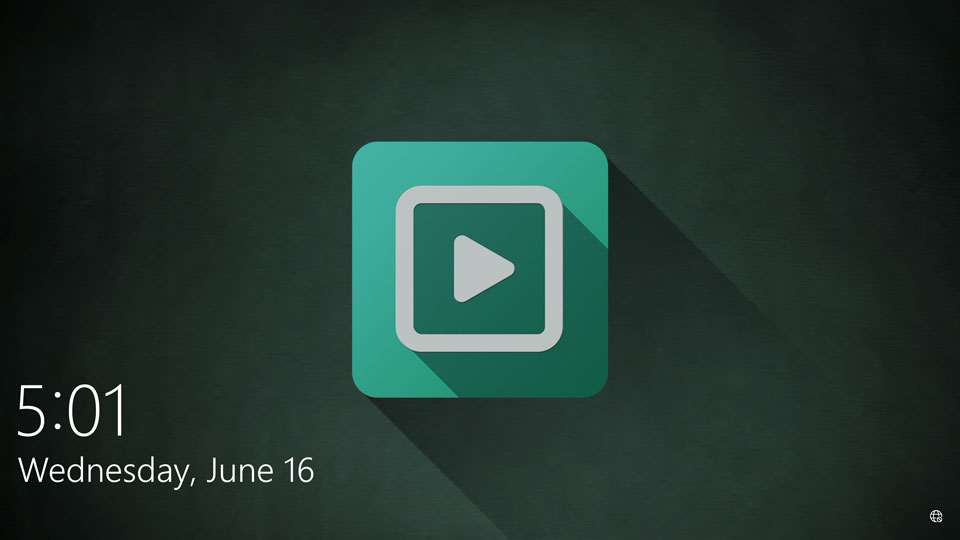
Once the Edison PRO has booted up, you can begin to configure the system. If you see the Windows login screen, the default administrator password is Br41nst0rm, but we recommend to change it to comply with your company’s requirements.
3. LOCATE WINDOWS KEY
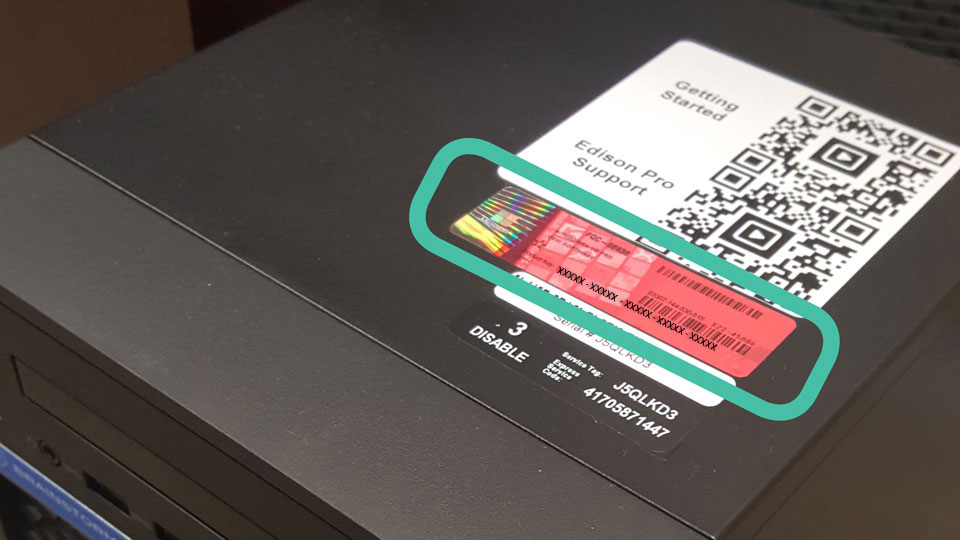
Your Edison PRO’s unique Windows Product Key can be found on the top side of the Edison PRO workstation, along with other relevant information and registration numbers. Please use this key to register your copy of Windows.
4. REGISTER WINDOWS COPY
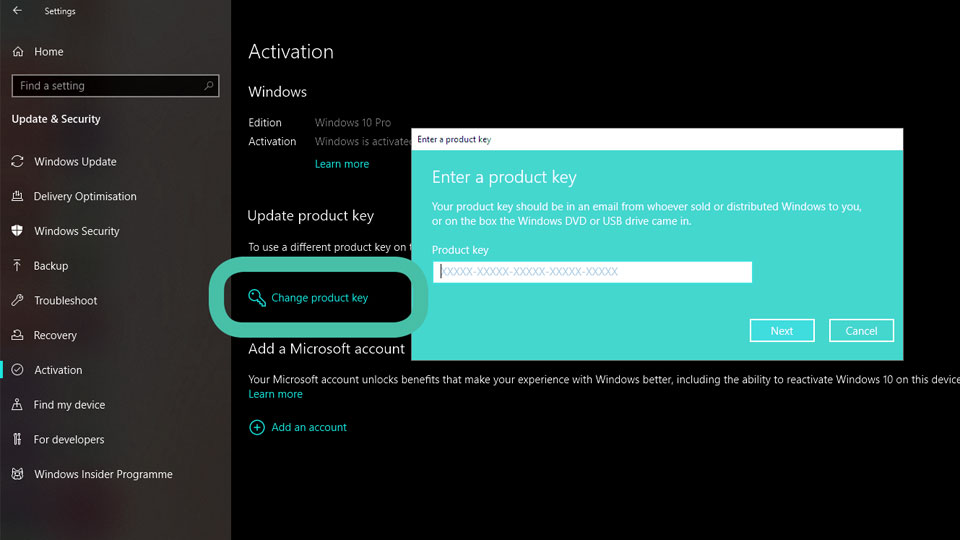
To register the workstation’s Windows copy go to Update & Security (Start>Settings>Update & Security) and on the Activation tab scroll down and click Change product key. If you skip this step, the system will prompt you to do it later.
5. ADJUST NETWORK SETTINGS
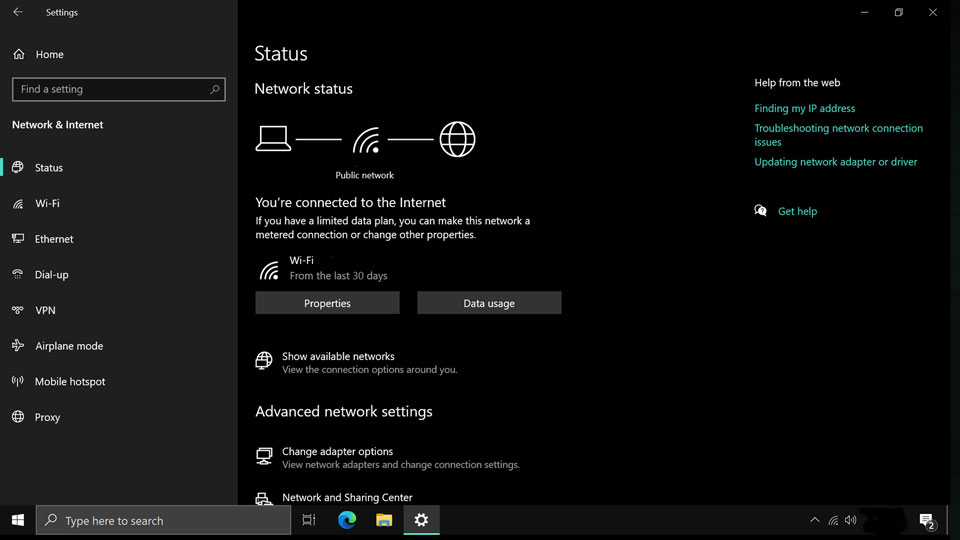
Once logged in, go to the Network Settings (Start>Settings>Network & Internet) and configure them to connect the system to your network, to make sure you have an Internet connection.
6. LAUNCH THE APPLICATION
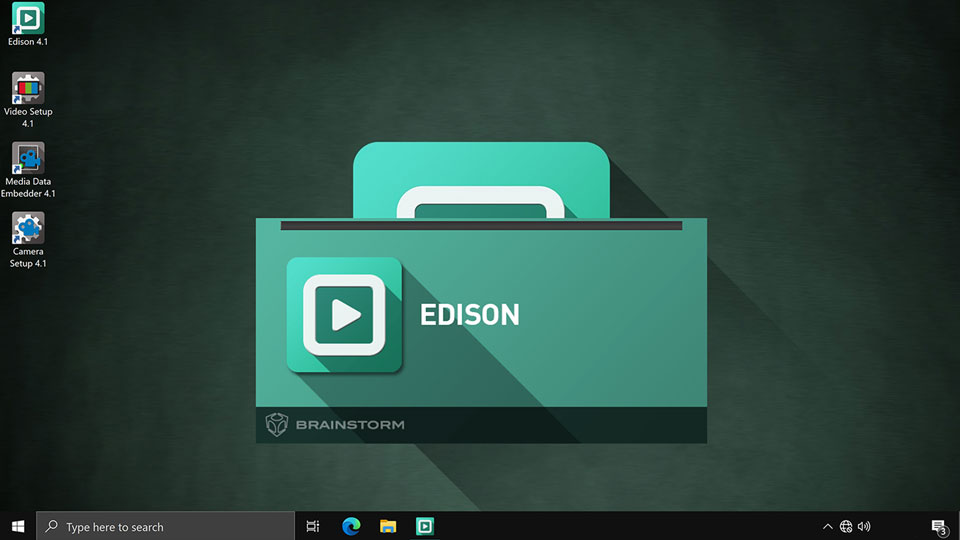
Once you have connected the system to the internet, launch the Edison PRO software by double clicking on its icon. Once the software starts, it will license itself automatically based on the registration data.
7. VERIFY SOFTWARE VERSION
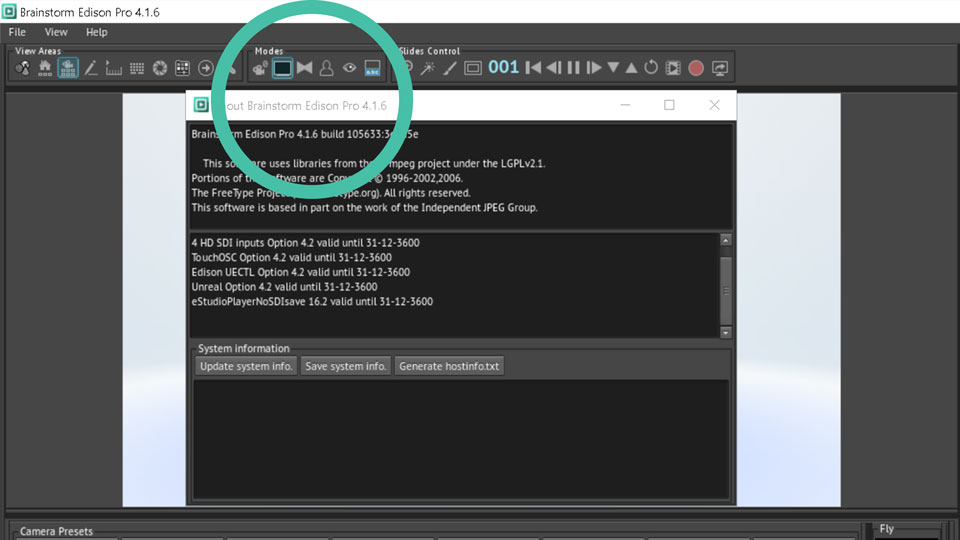
Your Edison PRO should have the latest available software version installed. However, to ensure you are running the latest version and benefit from its updated features, you can download the update here at anytime.
8. START USING YOUR EDISON PRO
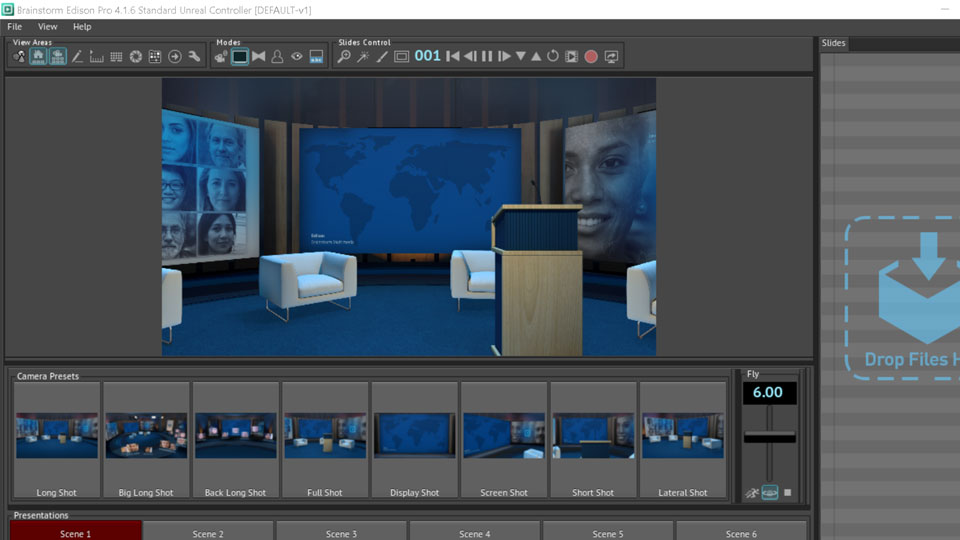
Now that your Edison PRO system is fully setup and running, you can now start using it. Feel free to follow the links to watch our video tutorials, download the free assets, and visit the Users Blog.
9. ADJUST VIDEO SETTINGS
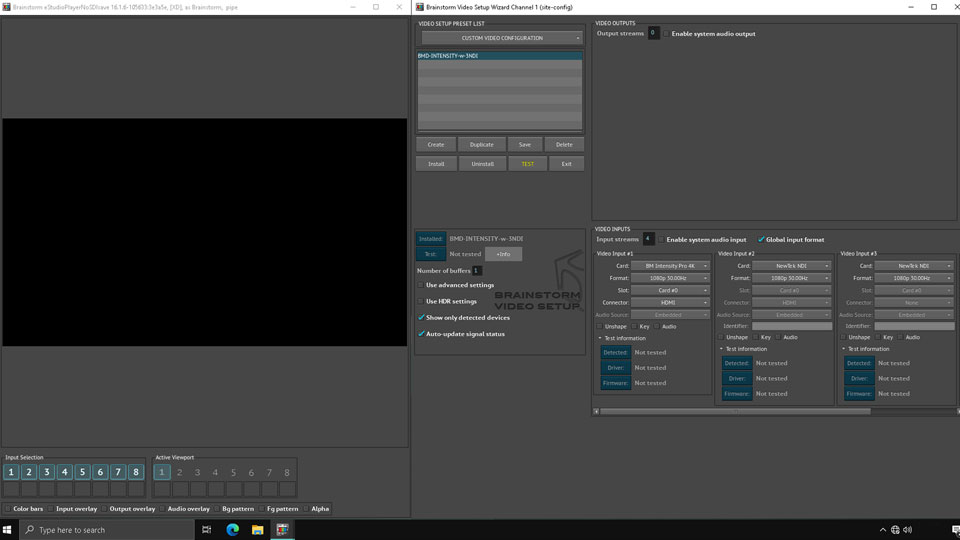
You can now plug your HDMI camera into the HDMI input (see connections diagram). By default, the input format is 1080/30P, but you may change input/output settings as required by opening the VideoSetup application on your desktop. Watch the Tutorials for more information.
10. GET READY FOR UNREAL ENGINE
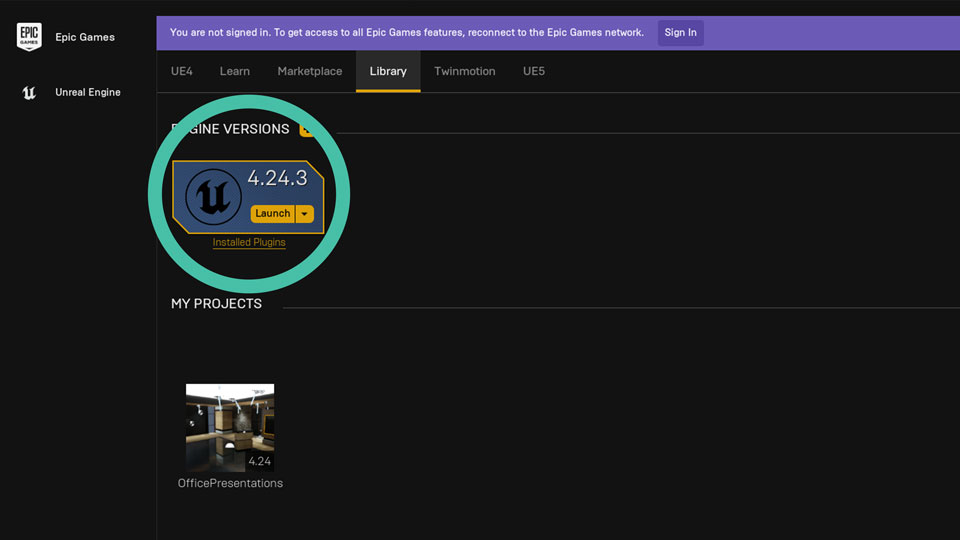
If you are using any Unreal Engine project as a background for your presentations, please ensure that it is compatible with Unreal Engine 4.27. This version may change, so please check the Users Blog for any updated information.
More useful links to put you up to speed with Edison PRO
Access the complete set of comprehensive video tutorials which will guide you to master the operation of Edison PRO.
Register in the Users Blog to access online help, tips and tricks, chat with other Brainstorm users, and post in the Forum.
Click on the button above to access the Edison PRO licensing page. Follow the instructions there to activate your Edison PRO.
Click on the button above to access the Edison PRO Web Support Form. It will guide you to identify possible issues.

